Last updated 6/9/15 RR
Untitled Document
Considering how much time you spend entering data into PIMS, it's important to back up your data in case anything happens to the server or computer where your data is stored.
Most of the files associated with PIMS are related only to the PIMS application itself, and can be readily replaced by reinstalling PIMS. The only file that contains your critical program and participant data is pimstab_xy001.mdb (where xy001 is replaced by your Site ID). This is typically the only file you really need to back up.
If your pimstab.mdb file is set up on a server, you should confirm with your IT staff that this file is backed up regularly (daily or at least weekly depending on how much time you spend entering data) and in at least two offsite locations (in case of fire, flood, etc.). If your IT staff does not back up your PIMS data, or if you have PIMS only on one computer, then you can back it up yourself.
How to Back Up Your PIMS Data
- From the PIMS Start Menu, click DB Administration
- In the Database Administration Form, under Data Conversion, click Export Full Data Table
- In the PIMS Back Up tables utility, click Dest DB
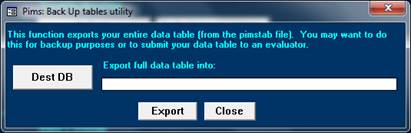
- In the Create New Database dialogue box:
- Browse to a location to back up your file (for example, on your desktop or on a flash drive)
- Enter a file name which identifies the date of your backup- for example, pimstab_il001_2015_06_09. The date is important because you will want to keep backups for at least a couple of weeks without overwriting previous backups.
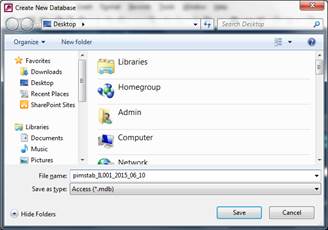
- Back in the PIMS Back Up tables utility, click Export.
- For a second backup, email the pimstab_xy001.mdb file to a personal account or upload to a cloud document storage system such as Dropbox or Google Drive.
Backing Up Your User Account Info
If you have set up staff-level user accounts, you may also want to back up system_user.mdw. This file contains all your staff-level login and password information. If this file is ever lost then you would have to reset everyone’s passwords. You only need to back up the copy of this file on your network, and can do so by copying the file to a thumb drive or uploading to a cloud drive.
|

