added 9/19/11
There are three ways to add members to groups.
- On the Home Form, select all the groups a person belongs to.
- Add people to groups using the Group Membership Form in Site Definitions
- Add people to groups using the Custom Queries Tool
On the Home Form, the Group Memberships box shows all groups that have been defined for the site. Add the person to one or more groups by highlighting them.
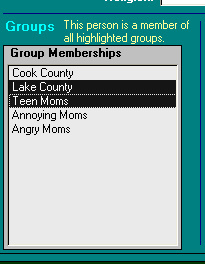
The group membership form is useful when you want to arbitrarily select members of a group.
- To add members to the current group, select people from the box on the left hand side of the form, and click on the arrow pointing to the right.
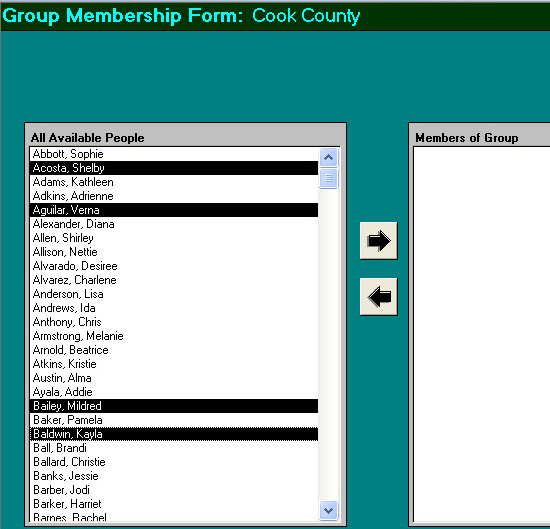
The picture below shows the four selected members are now in the Cook County group.
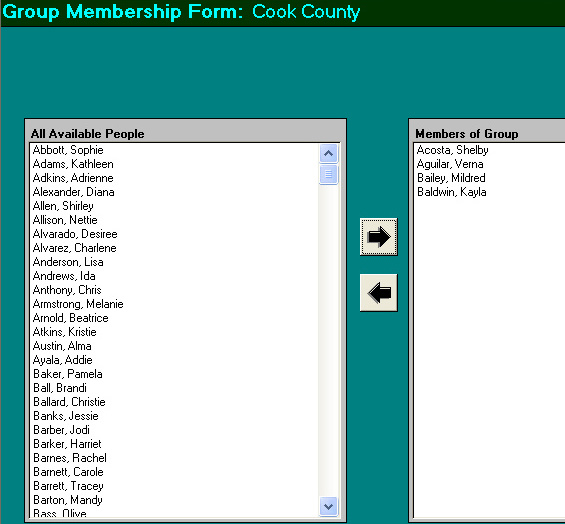
- To remove members from the current group, select people from the box on the right hand side of the form, and click on the arrow pointing to the left.
On the Reports menu, select Custom Reports. In Step 1, select report type “participant group”.
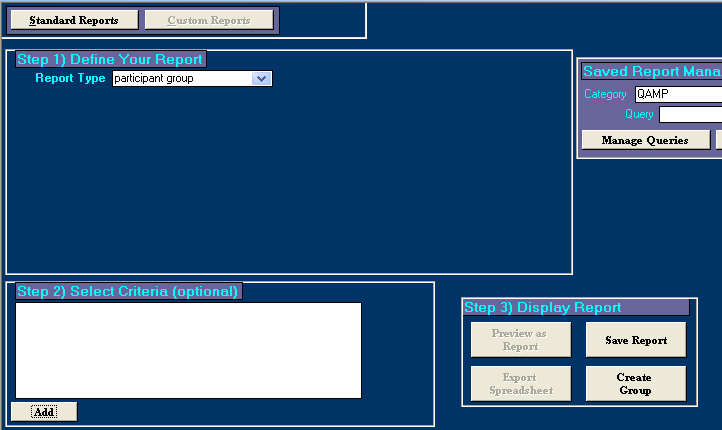
In Step 2, you can choose selection criteria to allow PIMS to auto-select people for your group. Click the Add button and specify your filtering criteria. In the example below, mothers who were under 20 years old at screening will be selected for the group “Teen Moms”.
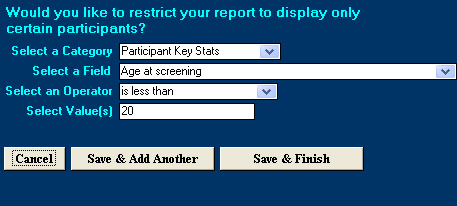
In Step 3, select Create Group. In the pop-up box, enter the name of your group and click OK.
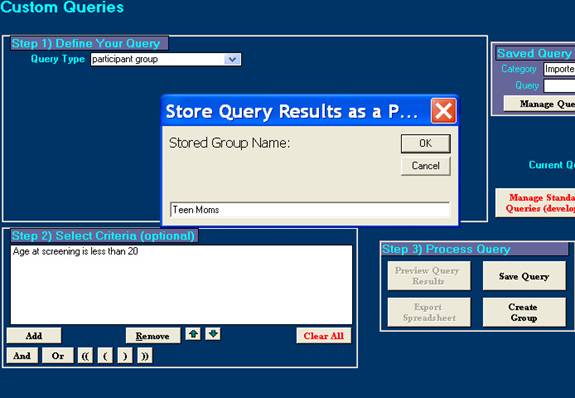
In the navigation bar at the bottom of the screen, select Site Definitions, and then select Groups. You will see how many members were auto-selected for your group.
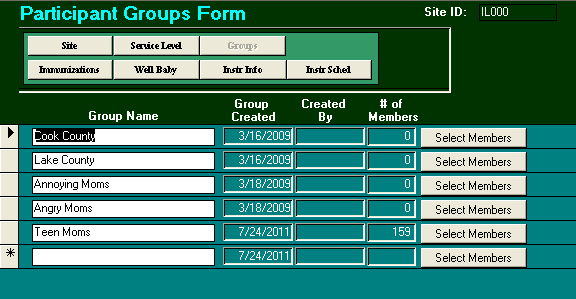
Click Select Members to review the member list and add or remove members, as described above.
© Copyright 2007-2019 Prevent Child Abuse America. All rights reserved.
|
| 
