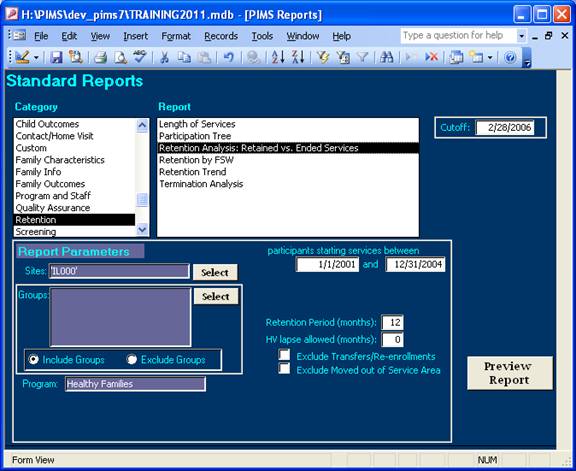If this is your first time generating a PIMS report after installing or upgrading PIMS, you will first need to configure the site preferences.
Following is a description of the parameters on the Standard Reports menu.
Active Status
This parameter is available for several participant and staff reports. It allows you to select between the following types of people:
- Active
- Terminated
- All
- Active Within Date Range
- Individual
Cutoff Date
This is the latest date for which you believe you have up-to-date data. This definition affects the following reports:
- All Retention reports (to determine each participant’s maximum possible retention)
- Service Level History (to mark the cutoff of the latest service level)
- All Caseload reports except Current Weighted Caseload
- All Contact/Home Visit reports
Followup Period
This parameter is available for the Life Course Outcomes report. You can choose between 6 month, 1 year, 2 years, 3 years, 4 years, 5 years, and termination. This time periods correspond with the time periods designated in the Follow-Up Information Form.
Followup Window (months)
This parameter is available for the Life Course Outcomes report. It determines how the time lapse a participant is allowed before being expected to complete a followup form. For example, if you are looking at 6-month followup, and set the Followup Window to one month, the report will include all participants who were retained for 7 (=6 + 1) or more months.
Groups
Corresponding with the new addition of group selection in the participant component, you can now run reports to include or exclude participants in given groups.
To select a list of groups, click on the Select button next to the Groups box. The Select Groups dialogue box will appear. Select any groups you want, and then click OK. The groups you selected will appear listed in the Groups box.
There are two ways to use the groups filter:
- Include Groups. This option will run the report including only people who are members of the groups you selected.
- Exclude Groups. This option will run the report including only people who are NOT members of the groups you selected. This could be useful, for example, if you have a set of participants who need to be excluded from an evaluation.
Job Title
This parameter is only available for the Staff Turnover report. This lets you filter this report based on the job category/title selected for each entry in the Staff Information Form.
Minimum HVs Before Birth
This parameter defines the minimum number of home visits a participant should complete before their target child’s birth. For example, if you set minimum home visits to 3, the participant must complete 3 or more home visits prior to the child’s birth date (if home visits are counted from the home visit log) or birth month (if home visits are counted from the monthly contact log). This is important because some outcomes (such as Birth Outcomes) can only be affected by Healthy Families if the participant receives a minimum amount of service.
Name vs. ID
This parameter can now be used for all reports displaying participant or child names.
Prenatal Enrollment (months)
This parameter defines the minimum period for which a participant should be enrolled before their target child’s birth. For example, if you set prenatal enrollment to 3, the report will exclude all participants who enrolled at any point after 3 months prior to the birth of their child. This is important because some outcomes (such as Birth Outcomes) can only be affected by Healthy Families if the participant enrolls prior to their child’s birth by some minimum time period. If you choose to leave this parameter blank, the report will not exclude participants based on enrollment time.
Sort By
This parameter is available for several participant and staff reports. It determines the sort order for these reports.
Sites
If you are working with aggregated data across several sites, you may want to group sites together for reporting purposes. To select a list of sites, click on the Select button next to the Sites box. The Select Sites dialogue box will appear. Select any groups you want, and then click OK. The groups you selected will appear listed in the Sites box.